How to apply a process on a selected data¶
Meriadeg Perrinel
This section describes how to apply a process on a data. In the following example, a BSpline surface is created and an offset surface is constructed. It assumes that the plugin BSplineTools is loaded.
- Open Axl and create a BSpline Surface using the creator tool, provided e.g. by the plugin
BSplineTools(See how to create a data here):
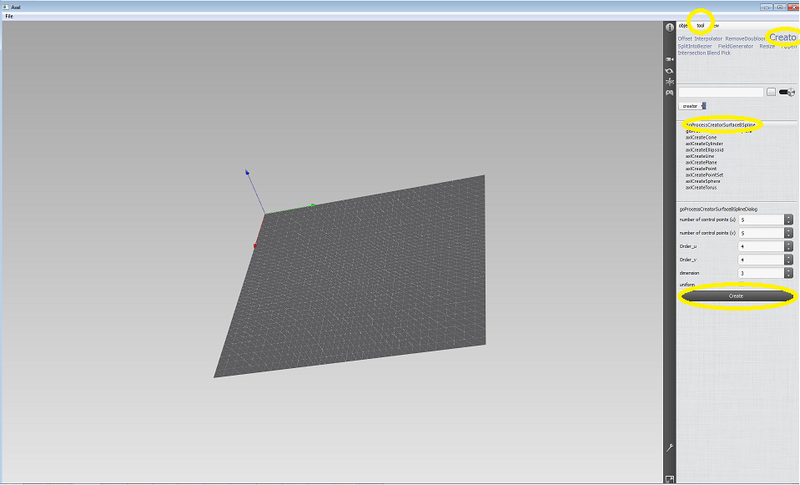
- Offset process juste needs one BSpline surface as input, that’s why you just have to go back to object inspector and select it. In fact, to use a process, you have to select every data you need as input of your process from the object inspector :
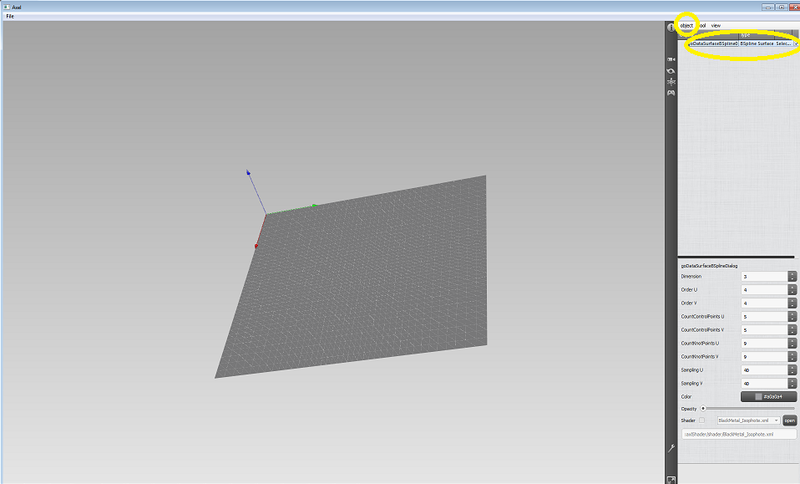
- Open the tool inspector and select Offset tag, then choose the process adapted for your input data (
goProcessOffsetSurfaceBSplinein our case). Then set the offset distance parameter and apply the process by clicking on the run button :
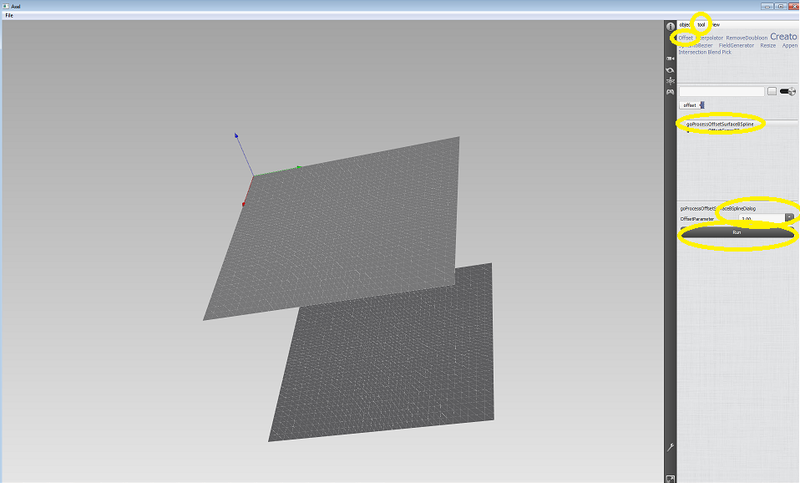
Congratulation, the corresponding offset data has been created. You can now use it as a new data for what ever you want.